Introduction to Page Numbering in Excel
Page numbering in Excel can be a lifesaver when you're dealing with large spreadsheets or printing multiple pages. Unlike word processors, Excel doesn't have a built-in feature for automatic page numbering. However, with a little creativity and know-how, you can easily add page numbers to your Excel documents. In this guide, we'll explore the various methods and options available for adding page numbers in Excel, making your spreadsheets more organized and professional-looking.
Understanding Excel’s Page Layout Options
Before delving into the intricacies of adding page numbers in Excel, it's essential to familiarize yourself with Excel's page layout options. Excel provides several tools and features to help you control how your spreadsheet looks when printed. These include adjusting margins, setting print areas, specifying headers and footers, and scaling the document to fit on a specific number of pages. Understanding these layout options will give you greater control over the appearance of your printed Excel sheets and make adding page numbers more effective.
Step-by-Step Guide: How to Add Page Numbers in Excel
Adding page numbers in Excel may seem daunting at first, but with our step-by-step guide, you'll be able to do it with ease. Here's a simple method to add page numbers to your Excel worksheets:
- Insert a Footer:
Click on the "Insert" tab on the Excel ribbon, then select "Footer" from the "Text" group. Choose either the left, center, or right footer section to insert your page number.
- Add Page Number:
With the cursor in the footer section, click on the "Page Number" option. Excel will automatically insert the code &[Page] which represents the page number.
- Customize:
You can customize the appearance of the page number by adding text before or after it, changing the font, size, or style. This allows you to tailor the page numbering to suit your preferences or document requirements.
- Preview:
Use the print preview feature to see how the page numbers will look when printed. This allows you to make any adjustments before finalizing the document.
By following these simple steps, you can easily add page numbers to your Excel worksheets, improving their readability and organization.


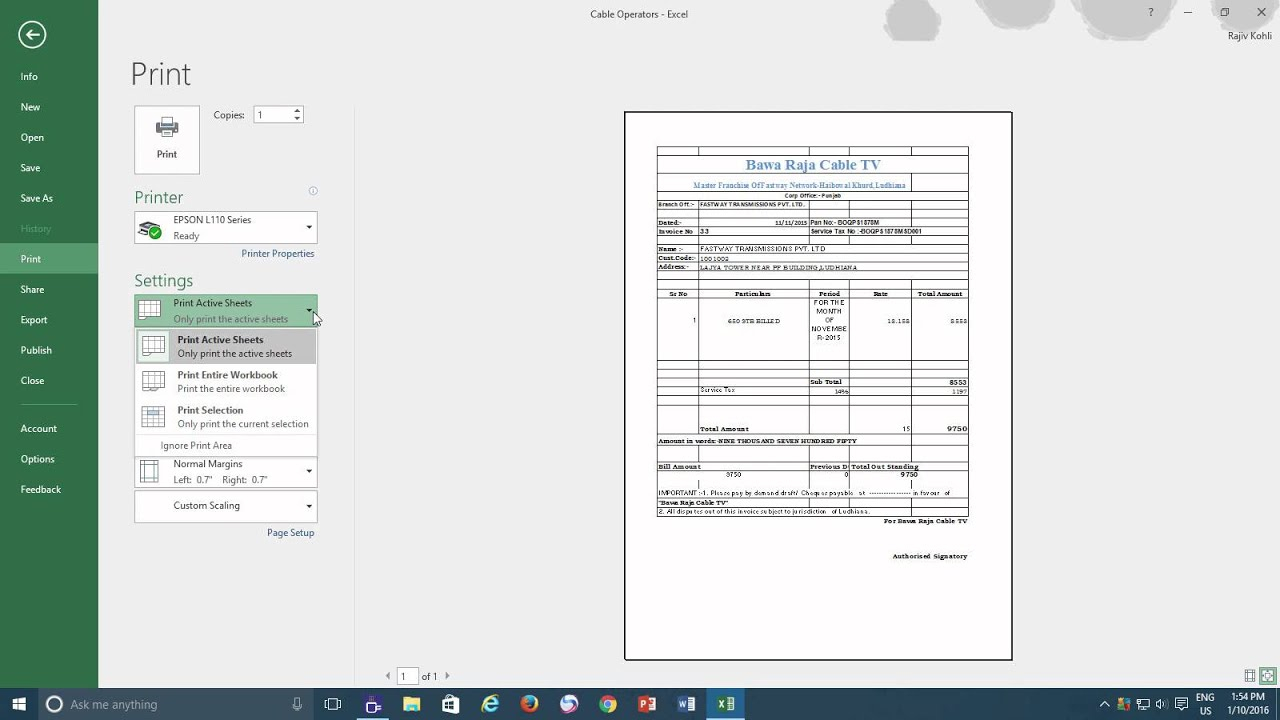





0 Comments